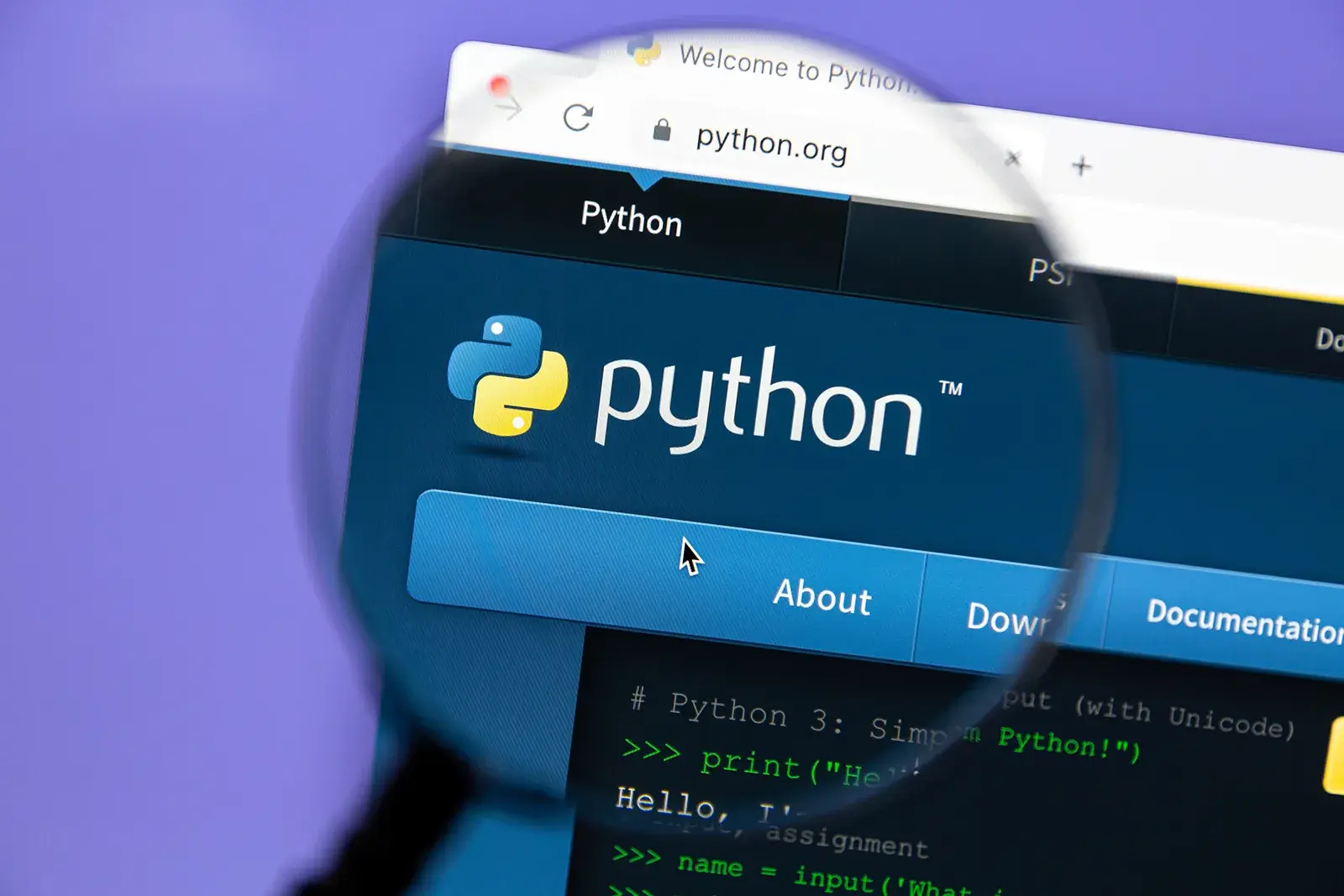Day 1: Kickstart Your AI Journey with Python - Setting Up the Programming Environment
Did you know Python powers cutting-edge AI technologies like Tesla’s self-driving cars or virtual assistants like Siri? If you’re eager to dive into programming and unlock AI’s potential, today is the perfect day to start! This guide introduces Python, its role in artificial intelligence (AI), and step-by-step instructions to set up Python 3.x and Anaconda on any operating system. Optimized for SEO and UX/UI, with interactive elements and practical exercises, this article will set you on the path to becoming an AI programmer. Let’s get started!
Meta description: Learn Python for AI: Step-by-step guide to install Python 3.x, Anaconda, and run your first code. Start your AI programming journey today!
Table of contents [Show]
What is Python? Why is Python the Top Choice for AI?
Python - A Beginner-Friendly and Powerful Language
Python is a high-level programming language renowned for its simple, readable, and beginner-friendly syntax. Created by Guido van Rossum in 1991, Python has become the go-to choice for developers in web development, automation, data analysis, and AI.
Why Choose Python 3.x Over Python 2.x?
- Python 3.x is the current version, continuously updated with new features and improved performance.
- Python 2.x reached end-of-life in 2020, with no further security updates or features.
- Python 3.x offers consistent syntax (e.g.,
print()vs. Python 2’sprint) and better support for modern AI libraries.
Key Features of Python:
- Natural Syntax: Reads like English, making it easy for beginners.
- Rich Libraries: NumPy, Pandas, TensorFlow, and PyTorch power AI and machine learning.
- Vast Community: Millions of developers share tutorials, code, and support on platforms like Stack Overflow.
- Cross-Platform: Runs seamlessly on Windows, macOS, and Linux.
Python’s Role in AI
Python is the “golden language” for AI due to its flexibility and robust library ecosystem. Key applications include:
- Machine Learning: Scikit-learn, TensorFlow, and Keras enable models for predictions, like stock price forecasting or image classification.
- Natural Language Processing (NLP): NLTK and SpaCy support text analysis, chatbots (like xAI’s Grok), and translation.
- Computer Vision: OpenCV and Pillow power facial recognition and video analysis for autonomous vehicles.
- Data Analysis: Pandas and Matplotlib process and visualize big data, foundational for AI projects.
Real-World Example: Netflix uses Python to build its recommendation system, analyzing user preferences with machine learning. With Python, you could create a simple AI chatbot in just weeks!
Setting Up Your Python Programming Environment
To start coding, you’ll need Python 3.x or Anaconda. Below is a detailed guide, including troubleshooting common issues.
Python 3.x vs. Anaconda: Which to Choose?
| Criteria | Python 3.x | Anaconda |
|---|---|---|
| Description | Official Python from Python.org | Platform with Python and pre-installed AI libraries |
| Pros | Lightweight, highly customizable | Includes Jupyter Notebook, virtual environment management |
| Cons | Requires manual library installation | Larger disk space (~500MB) |
| Best for | Users who want full control over libraries | AI developers needing pre-installed tools |
Image: Python installation interface on Windows.
Alt tag: Installing Python 3.11 on Windows 10.
Step 1: Installing Python 3.x
On Windows
- Download Python:
- Visit python.org/downloads.
- Download Python 3.11 or 3.12 (latest version).
- Install:
- Open the installer, check “Add Python to PATH” to enable
pythoncommands in the terminal. - Click “Install Now” and wait for completion.
- Open the installer, check “Add Python to PATH” to enable
- Verify:
- Open Command Prompt (Win + R, type
cmd). - Run
python --version. Expected output:Python 3.11.4.
- Open Command Prompt (Win + R, type
- Troubleshooting:
- Error
python: command not found: Reinstall and ensure “Add Python to PATH” is checked, or manually add Python to System Environment Variables.
- Error
On macOS
- Download Python:
- Visit python.org/downloads, select macOS version.
- Install:
- Open the installer and follow prompts. Python installs to
/usr/local/bin/.
- Open the installer and follow prompts. Python installs to
- Verify:
- Open Terminal, run
python3 --version.
- Open Terminal, run
- Troubleshooting:
- If macOS uses Python 2 by default, always use
python3instead ofpython.
- If macOS uses Python 2 by default, always use
On Linux
- Install Python:
Ubuntu/Debian:
sudo apt update sudo apt install python3 python3-pipFedora:
sudo dnf install python3Arch Linux:
pacman -S python
- Verify:
- Run
python3 --version.
- Run
- Troubleshooting:
- If an older version is installed, use
python3.11or install a specific version withpyenv.
- If an older version is installed, use
Image: Terminal showing python3 --version.
Alt tag: Checking Python version on Ubuntu.
Step 2: Installing Anaconda
Anaconda is ideal for AI, pre-installing libraries like NumPy, Pandas, and Jupyter Notebook, and offering virtual environment management to avoid library conflicts.
Installation Steps
- Download Anaconda:
- Visit anaconda.com/download.
- Choose the version for Windows, macOS, or Linux.
- Install:
- Windows: Check “Add Anaconda to PATH” for
condacommand access. - macOS/Linux: Anaconda integrates with Terminal automatically.
- Windows: Check “Add Anaconda to PATH” for
- Verify:
- Open Anaconda Prompt (Windows) or Terminal (macOS/Linux).
- Run
conda --version.
- Troubleshooting:
- Error
conda: command not found: Verify PATH or reinstall Anaconda.
- Error
Why Anaconda?
- Virtual Environments: Create isolated setups with
conda create -n myenv python=3.11. - Jupyter Notebook: Interactive coding interface, perfect for AI.
- Pre-installed Libraries: Install TensorFlow with
conda install tensorflow.
Image: Jupyter Notebook running Python code.
Alt tag: Jupyter Notebook with Python code.
Hands-On: Run Your First Code and Test a Library
Let’s practice to get familiar with your setup and verify the installation.
Exercise 1: Print “Hello, AI!”
- Open Terminal/Anaconda Prompt:
- Windows: Type
cmdor open Anaconda Prompt. - macOS/Linux: Open Terminal.
- Windows: Type
- Launch Python:
- Run
python(Windows) orpython3(macOS/Linux). - See the
>>>prompt.
- Run
Run Command:
print("Hello, AI!")- Output:
Hello, AI!.
- Output:
- Exit: Type
exit().
Exercise 2: Test NumPy Library
Install NumPy (if using standard Python):
pip install numpy- Anaconda usually includes NumPy by default.
Run Code:
import numpy print(numpy.__version__)- Example output:
1.24.3.
- Example output:
Checklist:
- Installed Python or Anaconda successfully.
- Ran
print("Hello, AI!"). - Checked NumPy version.
- Encountered errors? Note them and ask in the comments!
Interactive Question: Did you run your first command successfully? Any errors? Share below!
Python Learning Resources
Continue your journey with these resources:
- Python.org: Official documentation and downloads.
- “Python for Everybody” (Coursera): Free course from the University of Michigan.
- W3Schools Python Tutorial: w3schools.com/python.
- LearnPython.org: learnpython.org for interactive exercises.
- YouTube: Corey Schafer, FreeCodeCamp.
- Books:
- Automate the Boring Stuff with Python (Al Sweigart).
- Python Crash Course (Eric Matthes).
Recommended IDEs:
- VS Code: Lightweight, with Python plugin (code.visualstudio.com).
- PyCharm: Robust for large projects (jetbrains.com/pycharm).
- Jupyter Notebook: Included in Anaconda, great for AI.
Tips for Learning Python Effectively
- Practice 30 Minutes Daily: Start with simple tasks like sums or list printing.
- Join Communities: Ask questions on Stack Overflow or Python groups on social media.
- Build Small Projects: Create a calculator, number guessing game, or analyze a CSV dataset.
- Document Errors: Log errors and solutions for review.
Python Learning Roadmap
- Day 2: Variables, data types, and operators (read next article).
- Day 3: Loops and conditionals.
- Day 7: Functions and modules.
- Day 14: Intro to Pandas for AI.
Conclusion
Day 1 introduced Python, set up your programming environment with Python 3.x or Anaconda, and ran your first code. You’ve laid the foundation for your AI journey! Keep practicing, explore the recommended resources, and follow the roadmap.
Take Action: Install Python or Anaconda, run print("Hello, AI!") and test NumPy. Share your experience or questions in the comments! What’s next—variables, loops, or a small AI project? We’re here to help!
Image: Programmer running Python code in VS Code.
Alt tag: Coding Python in VS Code.
Leave a comment
Your email address will not be published. Required fields are marked *